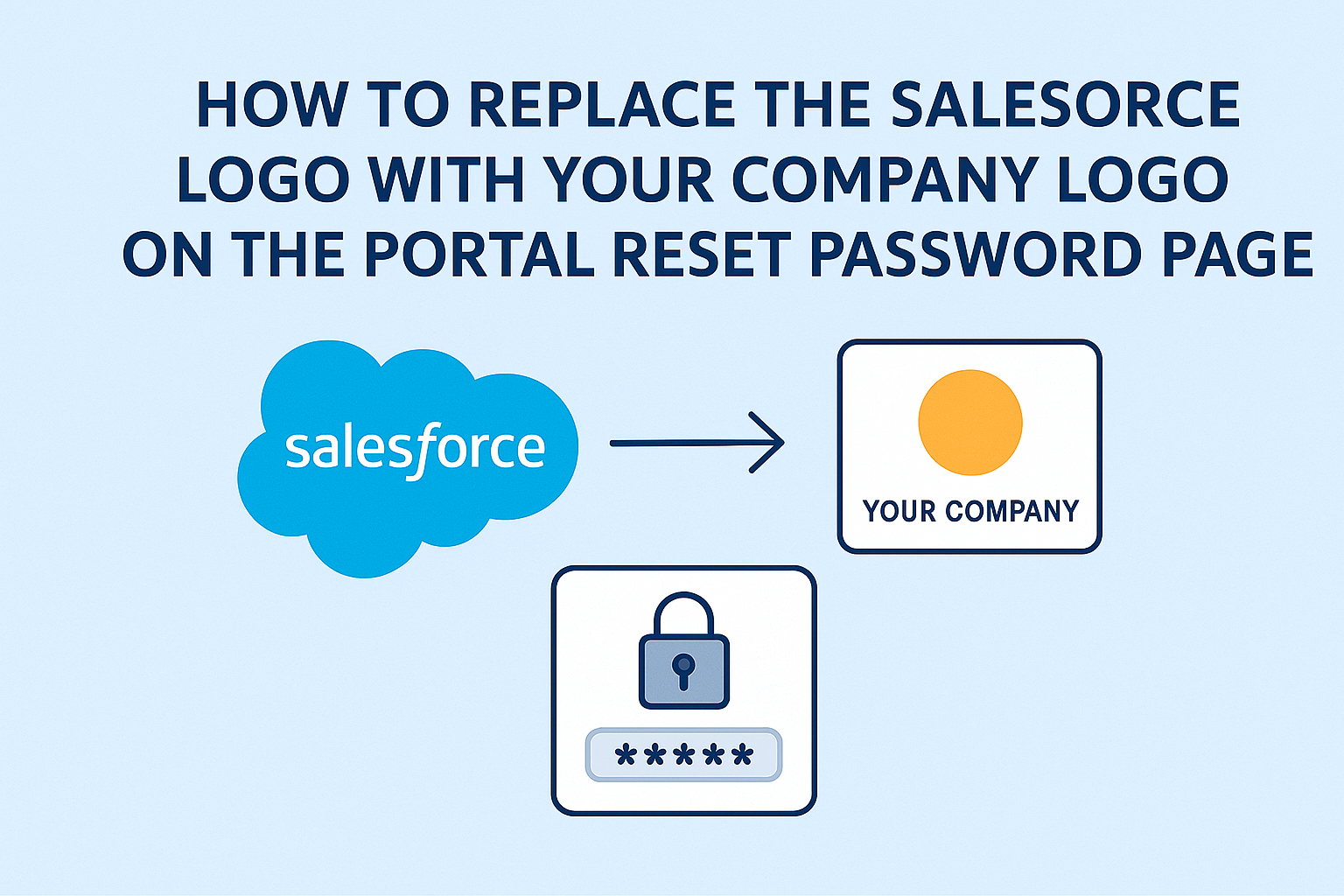If you’re struggling to replace the default Salesforce logo on your Experience Cloud (Community/Portal/B2B LWR) reset password page with your own branding, you’re in the right place.
This guide will walk you through the process step-by-step using VS Code and Salesforce DX.
✅ Step 1: Retrieve Metadata from Salesforce Orgs
First, retrieve the NetworkBranding metadata from your Salesforce org.
Create or update your package.xml with the following content:
<?xml version="1.0" encoding="UTF-8" standalone="yes"?>
<Package xmlns="http://soap.sforce.com/2006/04/metadata">
<types>
<members>*</members>
<name>NetworkBranding</name>
</types>
<version>63.0</version>
</Package>
Run the retrieve command from the terminal:
sfdx force:source:retrieve -x manifest/package.xml
📁 Step 2: Replace the Branding Image
Once the metadata is retrieved:
- In VS Code, right-click on the folder representing your portal (e.g.,
TestPortal) and choose “Reveal in File Explorer” or “Reveal in Finder”. - Inside, you’ll see two files:
TestPortal.xmlTestPortal.networkBranding
- Copy your logo (e.g.,
logo.png) to this folder. - Delete the file named
TestPortal.networkBranding. - Rename your pasted logo file to exactly:
TestPortal.networkBranding
(keep the original.networkBrandingextension).
✏️ Step 3: Update Branding XML
Open the XML file (e.g., TestPortal.xml) and edit the branding settings like so:
<?xml version="1.0" encoding="UTF-8"?>
<NetworkBranding xmlns="http://soap.sforce.com/2006/04/metadata">
<loginFooterText>Your Company Name</loginFooterText>
<loginLogo>TestPortal.png</loginLogo>
<loginLogoName>logo</loginLogoName>
<loginPrimaryColor>#1797C0</loginPrimaryColor>
<loginQuaternaryColor>#FFFFFF</loginQuaternaryColor>
<network>Your Community Name</network>
<primaryColor>#1797C0</primaryColor>
<primaryComplementColor>#FFFFFF</primaryComplementColor>
<quaternaryColor>#FFFFFF</quaternaryColor>
<quaternaryComplementColor>#222222</quaternaryComplementColor>
<secondaryColor>#51606E</secondaryColor>
<tertiaryColor>#DDE4E9</tertiaryColor>
<tertiaryComplementColor>#222222</tertiaryComplementColor>
<zeronaryColor>#51606E</zeronaryColor>
<zeronaryComplementColor>#FFFFFF</zeronaryComplementColor>
</NetworkBranding>
Make sure the <loginLogo> and <loginLogoName> match your logo file name.
🚀 Step 4: Deploy the Changes
Use the deploy command to push your updated branding to Salesforce:
sfdx force:source:deploy -p force-app/main/default/networkBranding