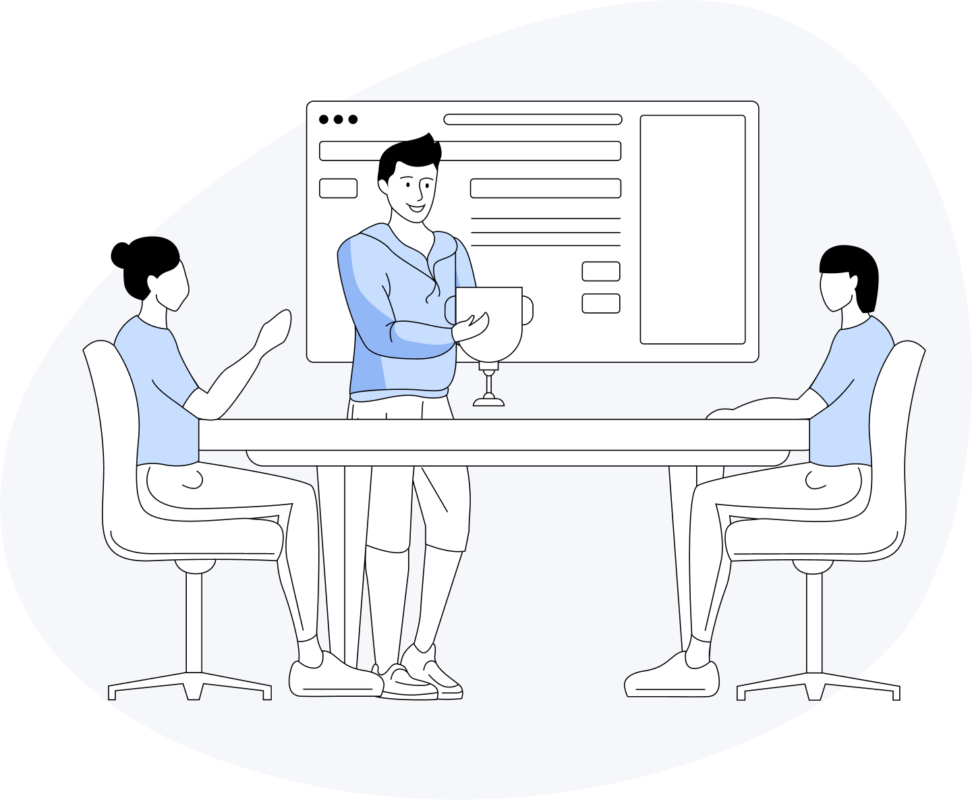Data visualization is one of the most powerful ways to help users understand patterns, trends, and insights hidden in data. In Salesforce Lightning Web Components (LWC), you can easily integrate interactive and dynamic charts using Chart.js, a lightweight and flexible JavaScript charting library.
Why Use Chart.js in Salesforce LWC?
Chart.js is popular for its simplicity and versatility. When integrated into Salesforce, it helps developers build visually engaging dashboards and reports directly within Lightning components.
Here’s what makes Chart.js a great fit:
- Multiple chart types – Line, Bar, Pie, Radar, Polar Area, and more.
- Customizable and interactive – Add animations, tooltips, and color themes.
- Lightning compatible – Works smoothly with Salesforce Lightning Design System (SLDS).
- Lightweight and easy to integrate – Minimal setup and clean syntax.
Setting Up Chart.js in Salesforce
To get started, you need to add the Chart.js library to your Salesforce org as a Static Resource.
Steps:
- Download the latest Chart.js version from chartjs.org.
- In Salesforce Setup, navigate to:
Setup → Static Resources → New - Upload the downloaded Chart.js file and name it ChartJS.
- You can now reference it in your Lightning Web Component using
loadScript.
Creating a Basic Chart Component
Let’s build a simple bar chart using Chart.js and LWC.
Your structure will include:
- An Apex controller (e.g.,
SalesDataController.cls) to fetch data. - A JavaScript file (
chartComponent.js) to load Chart.js and render the chart. - An HTML file (
chartComponent.html) for the canvas container.
Example (simplified):
// chartComponent.js
import { loadScript } from 'lightning/platformResourceLoader';
import ChartJS from '@salesforce/resourceUrl/ChartJS';
export default class ChartComponent extends LightningElement {
renderedCallback() {
if (this.chartInitialized) return;
this.chartInitialized = true;
Promise.all([loadScript(this, ChartJS)])
.then(() => {
const ctx = this.template.querySelector('canvas').getContext('2d');
new Chart(ctx, {
type: 'bar',
data: {
labels: ['Q1', 'Q2', 'Q3', 'Q4'],
datasets: [{
label: 'Sales',
data: [200, 400, 300, 500],
backgroundColor: ['#0070d2', '#1589ee', '#2e9fff', '#79bfff']
}]
}
});
});
}
}
Exploring Different Chart Types
Chart.js supports various chart types you can use depending on your visualization needs:
- Line Chart: Ideal for trends over time.
- Bar Chart: Great for comparing quantities.
- Pie & Doughnut Charts: Perfect for distribution ratios.
- Radar & Polar Charts: Useful for performance metrics.
Switching between chart types is as easy as changing the type property in your Chart.js configuration.
Best Practices for Using Charts in LWC
To ensure performance and usability, follow these guidelines:
- Keep Data Minimal: For large datasets, use summaries or pagination.
- Enable Caching: Use Apex caching (
@AuraEnabled(cacheable=true)) to reduce server calls. - Ensure Responsiveness: Make charts mobile-friendly using CSS and flexible layouts.
- Use Advanced Configurations: Customize tooltips, animations, and scaling to match your UI.
Conclusion
Integrating Chart.js with Lightning Web Components enables you to create beautiful, data-driven experiences within Salesforce. Whether it’s dashboards, analytics, or visual reports, this combination offers flexibility, interactivity, and smooth performance.
Start visualizing your Salesforce data today — one chart at a time.